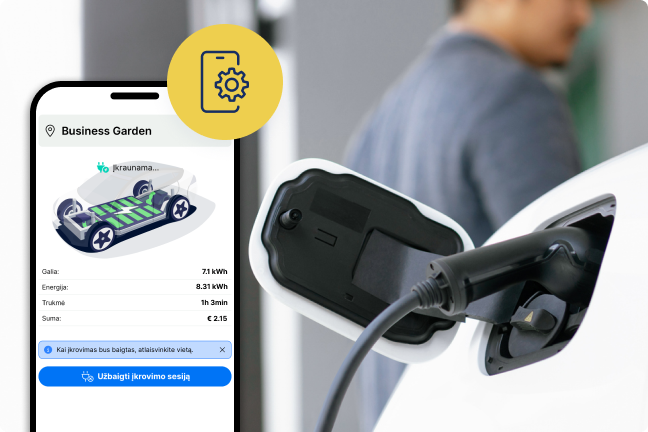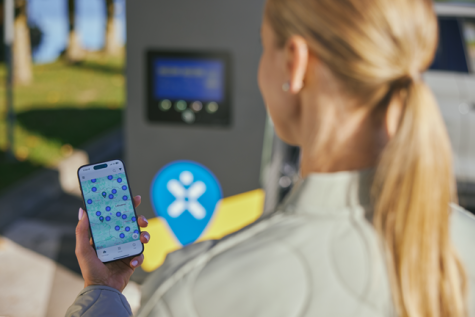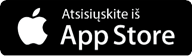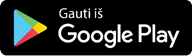We are constantly growing and working on the most advanced solutions that meet EV drivers’ needs the best. Updating the Ignitis ON app is an important step in ensuring a better EV charging experience.
You can use the latest version of the app starting from 1 September. The app was updated automatically if you have automatic updates enabled. In other cases, please update the app manually (you may have to delete and reinstall the app).
Please note!
You will be able to use the latest app only after you update your data, including your password and payment method (you have to re-enter your payment card’s details).
Changing password
- If you want to update your password, open the Ignitis ON app.
- Select your preferred language in the top right corner.
- Press ‘Forgot your password?’ and enter the email you used with the previous version of the app.
- Follow the password reset instructions, which you will receive to your email.
Please note: when changing your password, please think of one which would be difficult to guess or hack. This means that you have to use at least 12 characters, including upper and lower cases, numbers and special characters.
Detailed instructions on how to change the password
Adding a payment card
- Press ‘Add payment method’ in the menu bar.
- Enter your payment card’s details.
- Follow the instructions on the screen.
Important to B2B customers. If you have a credit limit, the payment method you have selected will remain the same, so you don’t have to add a payment card. By adding a payment card, you will be able to continue to use the services after the credit limit is exhausted.
- If you have automatic updates enabled:
- After you open the Ignitis ON app, you will find the updated design of the app and the login screen.
- Select your preferred language in the top right corner.
- Press ‘Forgot your password?’ and enter the email you used with the previous version of the app.
- Follow the instructions on setting a new password, which you have received to the email you provided, and log in.
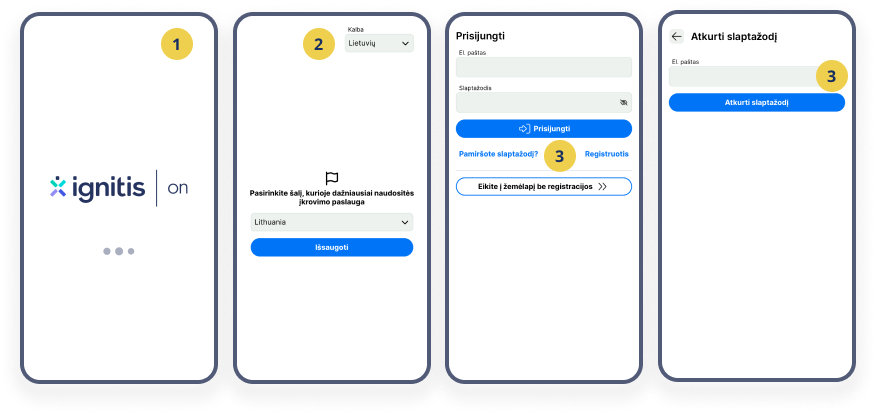
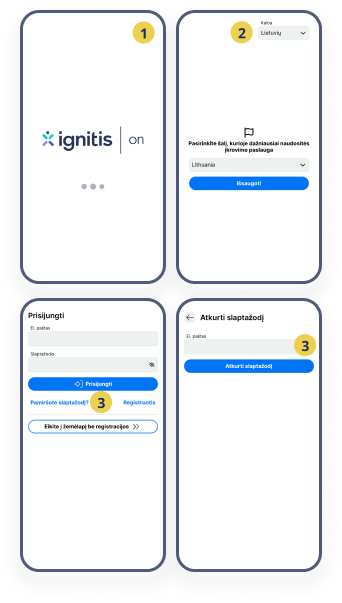
- If you have automatic updates disabled:
- After you open the Ignitis ON app, you will find the old version of the app. To update the app, please go to Google Play/App Store.
- After entering ‘Ignitis ON’ in the search box, press the button ‘Update’ next to the name of the app.
- After the app is updated, open the app again, where you will find the updated design of the app and the login screen.
- Perform the actions described in paragraphs 1.2–1.4 to log in.
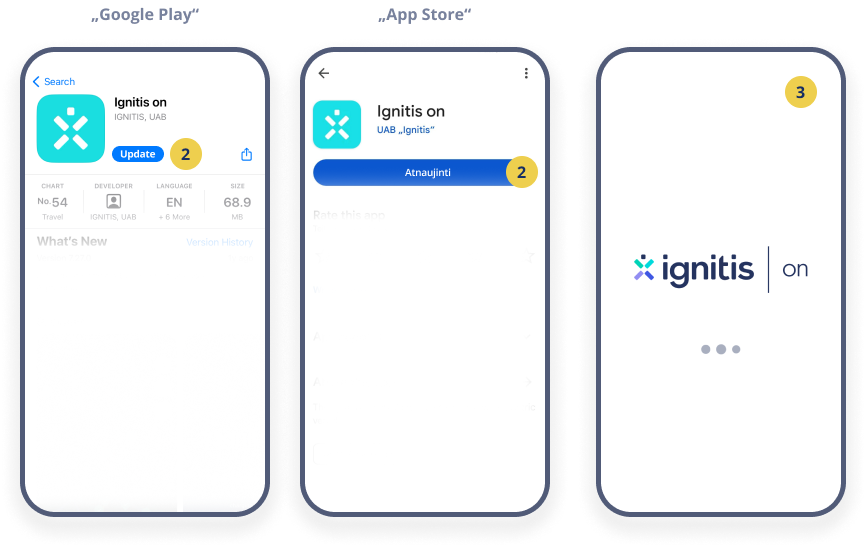
How do I know if I see the old version of the app?
- You are not able to log into the app with the current logins.
- You cannot see any charging stations on the map of the app.
- If you are unable to get the new mobile app using either of the aforementioned methods:
- Please completely delete the old Ignitis ON app from your phone.
- Go to Google Play/App Store, enter ‘Ignitis ON’ in the search box and press ‘Download’.
- Then follow the steps described in paragraphs 1.2–1.4.